Simple Guide To Encoding Your NFC Cards

Programming or changing the information on your custom Metal NFC Business Cards is quick and easy! We want you to feel confident and well equipped when ordering and programming your NFC chips and are here to help guide you through the process.
Where do I get Started?
Getting started is easy: simply upload the information that you would like to encode on your cards and we will handle the encoding for you! When ordering NFC Cards, all you have to do is enter in the information you would like in the “Design Content” area and we can encode all your cards with the same information.
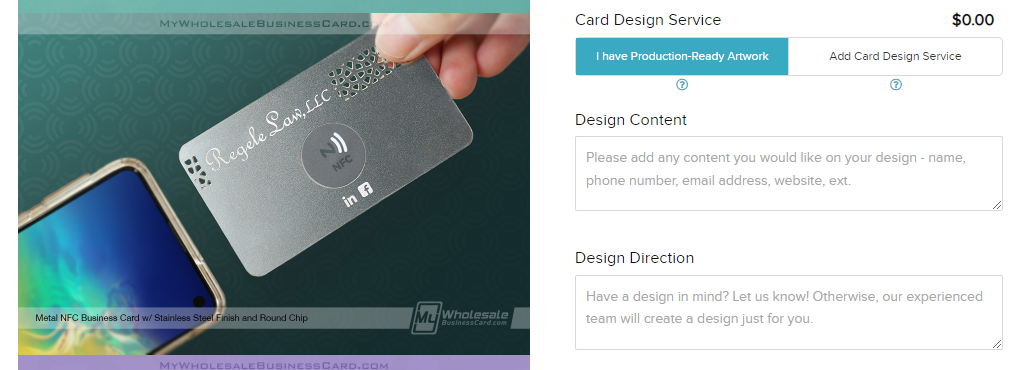
If you would like different sets of data encoded on each individual NFC chip, please attach an Excel file with this information to any of the available upload bars. The file should show each column separating each set of data into columns with headers. Please review the example below of the requested file formatting.
| Name | Link |
| John Doe | https://www.yourwebsite.com/john-doe |
| Jane Doe | https://www.yourwebsite.com/jane-doe |
If you would also like each card to have individual data applied to the physical cards themselves, you can select between either “Silver Variable Data” or “Color Variable Data. You can find these selections under “Variable Data” in the Advanced Options dropdown tab.

What Is The Best Information to Encode on an NFC Chip?
NFC chips can be encoded with any information associated with a URL. If you are unsure what to encode on your cards, please consider the most popular options:
- URL / URI (Website Address)
- Phone Number
- Email Address
- Contact Card Information
We don’t recommend putting complex information on your NFC cards unless you will be encoding them yourself. For cards loaded with your information we recommend using a link with a landing page. Third party companies link Linktree are the most efficient and affordable way to create a simple landing page. For more information and how to get started for free on Linktree click the link here.

But What If I Want to Encode the NFC Cards Myself?
Are you tech savvy and interested in encoding the NFC cards yourself? You’re in luck! Using the following steps, you can encode your NFC chips or rewrite over existing encoding:
Step 1 – Download the application NFC Tools by Wakedev on your iPhone or Android.
Click one of the links above to go to the download page to download the application to your phone.
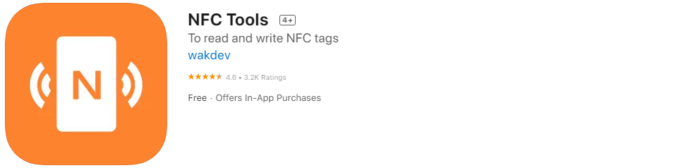
Step 2 – Add a record through the “Write” function
Once downloaded, open the application, and tap “Write” on the first menu. Then, select “Add a record” on the next screen to begin adding your data. Select the appropriate data that you would like to add and be sure to enter that information into the application. To write multiple records of data, repeat this step.
Step 3 – Input the information onto the NFC card
Once you have entered your record onto the application click “Ok” in the top right corner. To encode this information on your card, click on the “Write” option in the next menu. From here it will prompt you to hold your phone near the NFC chip and encode the chip. You should receive a notification from the app if the encoding is successful. Please note: The locations of the antennas for each phone may vary. iPhones are normally on the top center of the phone while Androids are typically in the middle back of the phone.
Step 4 – Test the newly encoded chip
You should now be able to use the chip to transfer data on both iPhones and Androids. To see if the data has been encoded simply go back to the main menu screen by selecting “Menu” in the top left corner of the application. Then, tap “Read” and hold the new NFC chip near your phone. Your new data should then appear on the screen.
You can now encode your very own NFC Cards on the fly! If you have any other questions or need more technical help, please reach out to NFC Tools Support. To get your very own NFC cards check out our NFC Cards product page here.